Publishing on Joomla 3
Available publishing methods

Module
Step 1
Click on Create module at your Slider settings > General page under the Publish section.

A new Smart Slider 3 module will be created automatically. You can also go to Extensions → Modules and click on New. Find Smart Slider 3 and select your slider from the dropdown list.
Step 2
Choose a position where you want to show it. You can quickly go to the slider settings using the Edit slider button at the module.

💡 Tips
You can check out, what kind of positions do you have by going to the Extensions → Templates click on Options and enable the Preview Module Positions option. Then go to the Extensions → Templates → Styles tab, and click on the Preview button at your template, and you will see the positions. If you don't have a position, where you want one, check out this part of the documentation.
Step 3
Now go to the Menu Assignment tab, and select at the Module Assignment on which pages do you want it to show up.
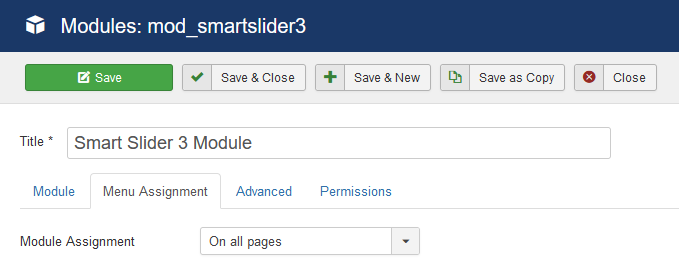
⚠️ Common problem: articles, webshop product pages, etc. also known as "content pages" are showing the modules, which are selected to show up on your homepage, and you can't separately assign modules to them. If you don't want or want our module somewhere like this, use the Advanced Module Manager, or create a menuitem for your pages in your Menu Manager, so you would be able to assign or not assign your modules there.
Article
Simply copy and paste the article code into your article, and our slider will show up there.

PHP code

Copy the PHP code of the slider, and paste it into one of your template's files, where you would like to have it. If you are not sure, where it should be, this documentation can help you find the appropiate codepart. Also this video could help.
Creating new module position
If you don't have a position in your template, where you would like to have your slider, but you have html knowledge, you can create a new module position.
Step 1
First what you will have to do is to find the codepart, where you want to have your slider. You can find a documentation on how to do that with different browsers here. Also this video could help.
Step 2
After you have got the code, use the Joomla's module incalling code to make a position there.
Into your template, probably index.php file, where you want your position:
<jdoc:include type="modules" name="newposition" />
Open up your template's TemplateDetails.xml file, and look for these opening and closing tags:
<position>
...
</position>
And write the new position inside it:
<position>newposition</position>
Example:
<positions>
<position>debug</position>
<position>position-0</position>
<position>position-1</position>
<position>position-2</position>
<position>position-3</position>
<position>position-4</position>
<position>position-5</position>
<position>position-6</position>
<position>position-7</position>
<position>position-8</position>
<position>position-9</position>
<position>position-10</position>
<position>position-11</position>
<position>position-12</position>
<position>position-13</position>
<position>position-14</position>
<position>position-15</position>
<position>newposition</position>
<positions>
Loading the slider inside other Joomla extensions
If you have an extension, which has items, events or products, so anything with a description, you could try out the loadposition or loadmodule Joomla method. The loadposition works in a way, that you can create a module position for example inside an article:

and if you put a module into that position, and choose the Menu Assignment to load on that page, it will only load there. If it doesn't work, make sure, that in your Extensions → Plugins, the Content - Load Modules is enabled. But it also could be, that the loadposition just doesn't work with your 3rd party extension.